https://hellowoori.tistory.com/54
CentOS 7에 Subversion(SVN) 설치하고 저장소 만들기
CentOS 7에 Subversion(SVN) 설치하고 저장소 만들기참고사이트https://blog.hanumoka.net/2018/04/30/centOs-20180430-centos-install-subversion/https://okkks.tistory.com/975https://zetawiki.com/wiki/CentOS_서브버전_서버_설치_및_설정_(s
hellowoori.tistory.com
CentOS 7에 Subversion(SVN) 설치하고 저장소 만들기
| 참고사이트 https://blog.hanumoka.net/2018/04/30/centOs-20180430-centos-install-subversion/ https://okkks.tistory.com/975 https://zetawiki.com/wiki/CentOS_서브버전_서버_설치_및_설정_(svn) |
| 잠깐! 가상머신 사용시, 포트 포워딩 설정이 필요합니다. |
1. CentOS 7 Subversion설치
아래 명령어를 입력해서 설치 할 수 있는 Subversion을 확인합니다.
| yum list subversion |
실행결과

아래 명령어로 Subversion을 설치합니다.
| yum install -y subversion |
설치확인

또는

2. Subversion의 저장소들을 저장할 폴더 생성 및 설정
Subversion에서 원격저장소를 저장할 최상위 폴더 생성합니다.
저는 CentOS root 경로에 svn_repos 라는 폴더를 만들었습니다!
| cd / cd mkdir svn_repos |
| [root@localhost /]# ls bin dev home lib64 mnt proc run srv sys usr boot etc lib media opt root sbin svn_repos tmp var |
svnserve 파일에 방금 생성한 svn 저장소를 관리할 폴더를 지정합니다.
/etc/sysconfig/svnserve 파일을 vi로 열고 수정합니다.
(이 파일을 생성해주어야 service svnserve start/stop/restart가 가능하다고 합니다)
| vi /etc/sysconfig/svnserve |
| # OPTIONS is used to pass command-line arguments to svnserve. # # Specify the repository location in -r parameter: OPTIONS="--threads --root /svn_repos" |
3. Subversion 서비스 포트 방화벽 해제 설정
아래 명령어를 통해 Subversion의 서비스 포트를 리눅스 방화벽에서 제외합니다.
SVN의 기본 포트는 3960 입니다.
| sudo firewall-cmd --permanent --zone=public --add-port=3690/tcp sudo firewall-cmd --reload |
4. Subversion을 실행
Subversion 실행 관련 명령어는 다음과 같습니다.
| systemctl start svnserve.service #실행 systemctl stop svnserve.service #중지 systemctl restart svnserve.service #재실행 |
또는

SVN 서비스 실행 및 확인
| [root@localhost ~]# systemctl start svnserve.service [root@localhost ~]# ps -ef | grep svn root 8827 1 0 19:28 ? 00:00:00 /usr/bin/svnserve --daemon --pid-file=/run/svnserve/svnserve.pid -r /svn_repos root 9373 7879 0 19:28 pts/2 00:00:00 grep --color=auto svn [root@localhost ~]# netstat -anp | grep svnserve tcp 0 0 0.0.0.0:3690 0.0.0.0:* LISTEN 8827/svnserve [root@localhost ~] |
- ps -ef | grep svn : 서브버전의 프로세스의 동작여부를 확인
- netstat -anp | grep svnserve : 서브버전의 서비스 포트를 확인(기본적으로 3690 포트 사용)
5. Subversion에 테스트 저장소 생성
지금까지 SVN 설치와 실행을 해보았습니다.
이제 실제 프로젝트의 단위가 될 SVN 저장소를 만들어봅시다.
① /svn_repos 디렉토리 내에 저장소를 만듭니다.
| svnadmin create --fs-type fsfs 저장소명 |

② 방금 생성한 TestRepo1 저장소의 svnserve.conf 파일을 수정합니다.
이 파일은 SVN 서버를 실행할 때, 해당 저장소에 접근할 수 있는 권한을 관리하는 설정파일 입니다.
svnserve.conf 는 저장소명/conf/svnserve.conf 에 있습니다.
기존 파일을 열어 anon-access, auth-access, password-db, authz-db 항목을 찾아 수정합니다.
만약 해당 설정에 주석처리가 되어있다면 주석을 제거합니다.
| ### This file controls the configuration of the svnserve daemon, if you ### use it to allow access to this repository. (If you only allow ### access through http: and/or file: URLs, then this file is ### irrelevant.) ### Visit http://subversion.apache.org/ for more information. [general] ### The anon-access and auth-access options control access to the ### repository for unauthenticated (a.k.a. anonymous) users and ### authenticated users, respectively. ### Valid values are "write", "read", and "none". ### Setting the value to "none" prohibits both reading and writing; ### "read" allows read-only access, and "write" allows complete ### read/write access to the repository. ### The sample settings below are the defaults and specify that anonymous ### users have read-only access to the repository, while authenticated ### users have read and write access to the repository. anon-access = read auth-access = write ### The password-db option controls the location of the password ### database file. Unless you specify a path starting with a /, ### the file's location is relative to the directory containing ### this configuration file. ### If SASL is enabled (see below), this file will NOT be used. ### Uncomment the line below to use the default password file. password-db = passwd ### The authz-db option controls the location of the authorization ### rules for path-based access control. Unless you specify a path ### starting with a /, the file's location is relative to the the ### directory containing this file. If you don't specify an ### authz-db, no path-based access control is done. ### Uncomment the line below to use the default authorization file. authz-db = authz ### This option specifies the authentication realm of the repository. ### If two repositories have the same authentication realm, they should ### have the same password database, and vice versa. The default realm ### is repository's uuid. realm = My First Repository ### The force-username-case option causes svnserve to case-normalize ### usernames before comparing them against the authorization rules in the ### authz-db file configured above. Valid values are "upper" (to upper- ### case the usernames), "lower" (to lowercase the usernames), and ### "none" (to compare usernames as-is without case conversion, which ### is the default behavior). # force-username-case = none [sasl] ### This option specifies whether you want to use the Cyrus SASL ### library for authentication. Default is false. ### This section will be ignored if svnserve is not built with Cyrus ### SASL support; to check, run 'svnserve --version' and look for a line ### reading 'Cyrus SASL authentication is available.' # use-sasl = true ### These options specify the desired strength of the security layer ### that you want SASL to provide. 0 means no encryption, 1 means ### integrity-checking only, values larger than 1 are correlated ### to the effective key length for encryption (e.g. 128 means 128-bit ### encryption). The values below are the defaults. # min-encryption = 0 # max-encryption = 256 |
- anon-access : 로그인 하지 않은 사용자(비인증 계정)에게 접근권한을 설정하는 부분. read, write, none 세가지 값을 설정 할 수 있다.
- auth-access : 로그인한 사용자(인증 계정)에 대한 접근 권한을 설정하는 부분. read, write, none 세가지 값을 설정 할 수 있다.
- passwd-db : 저장소에 접근할 사용자 계정과 비밀번호를 관리할 파일의 이름을 지정하는 설정이다. 기본 파일명은 passwd 이며, 다른 이름을 사용할 수 있다.
- authz-db : 파일과 디렉토리에 대한 접근 권한을 관리하는 파일의 이름을 지정하는 설정이다. 기본 파일명은 authz 이며, 다른 이름을 사용할 수 있다.
- realm : 인증할 때 보여주는 간단한 저장소 설명이며, 생략 가능하다.
- none : 접근 권한 없음, read : 읽기 권한, write : 쓰기 권한
저장소를 생성할 때 authz, passwd 파일도 함께 생성되어있는 것을 확인 할 수 있습니다.
6. 저장소에 접근할 계정정보 추가
① passwd 에 저장소에 접근할 계정정보 추가
위의 passwd 파일을 열어 아래처럼 수정합니다.
| ### This file is an example password file for svnserve. ### Its format is similar to that of svnserve.conf. As shown in the ### example below it contains one section labelled [users]. ### The name and password for each user follow, one account per line. [users] admin = admin |
admin 이라는 계정에 admin 이라는 비밀번호를 설정했습니다.
아이디 = 비밀번호의 형태로 사용자명과 비밀번호를 추가할 수 있습니다.
② authz(권한) 파일 저장소에 접근할 계정정보 추가
authz 파일을 열어 아래처럼 수정합니다.
| [/] * = r #TestRepo1저장소의 루트경로에 모든 사용자가 read 할수 있는 권한을 부여 root = rw #TestRepo1저장소의 루트경로에 root 계정은 read, write 권한 부여 admin = rw #TestRepo1저장소의 루트경로에 admin 계정은 read, write 권한 부여 |
③ 설정이 끝났다면, svnserve 데몬을 재시작 합니다

혹은 service svnserve restart 로도 재시작할 수 있습니다.
7. SVN 저장소 확인
| svn list svn://ip 또는 도메인 주소/저장소명 svn info svn://ip 또는 도메인 주소/저장소명 |
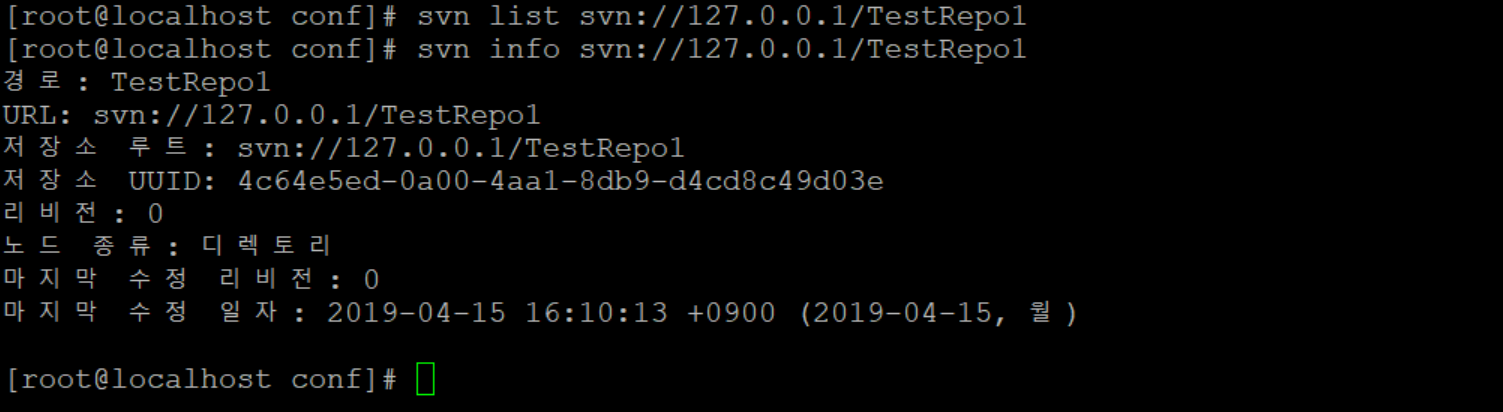
! SVN 인증 확인에 실패했다면, svnserve.conf, passwd, authz 설정 부분을 다시 확인해야합니다.
(“6. 저장소에 접근할 계정정보 추가” 참고)
! SELinux가 활성화되어있는 경우, SVN 저장소 접근이 안됩니다.
이 경우, CentOS 7 SeLinux 를 disabled 합니다.
sestatus 로 SELinux 의 상태를 확인할 수 있습니다.

만약 활성화(enabled)되어있는 경우라면
/etc/selinux/config 파일을 열어 수정합니다.
| [root@localhost conf]# vi /etc/selinux/config # This file controls the state of SELinux on the system. # SELINUX= can take one of these three values: # enforcing - SELinux security policy is enforced. # permissive - SELinux prints warnings instead of enforcing. # disabled - No SELinux policy is loaded. SELINUX=disabled # SELINUXTYPE= can take one of three two values: # targeted - Targeted processes are protected, # minimum - Modification of targeted policy. Only selected processes are protected. # mls - Multi Level Security protection. SELINUXTYPE=targeted |
8. SVN trunk, tags, branches 기본 디렉토리 만들기
| svn mkdir svn://127.0.0.1/TestRepo1/trunk |
svn mkdir 명령어를 사용할 수 없는 경우, 아래와 같은 메시지가 나옵니다.

이를 해결하기 위해서
~/.bash_profile 맨 아래에 내용을 추가해주어야합니다.
| cd ~ vi .bash_profile |
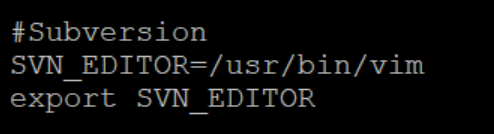
:wq로 저장후
| source .bash_profile |
| CentOS 7 vim 설치 (만약, vim이 없다는 에러가 나올 경우) yum을 이용하여 vim 설치 vim 설정 :wq로 저장후 source를 이용해 프로필을 적용 |
svn mkdir 명령어로 trunk, tags, branches를 각각 만듭니다.



디렉토리(trunk, tags, branches)가 잘 만들어졌는지 확인합니다.

9. SVN 소스 내려받기
SVN에서 소스를 내려받습니다.
| svn co svn://ip 또는 도메인 주소/저장소명 |
또는
| svn checkout svn://ip 또는 도메인 주소/저장소명 |
(co는 checkout의 줄임말....)
저는 LocalRepo1 디렉토리를 만들면서 이곳에 체크아웃 해보겠습니다.
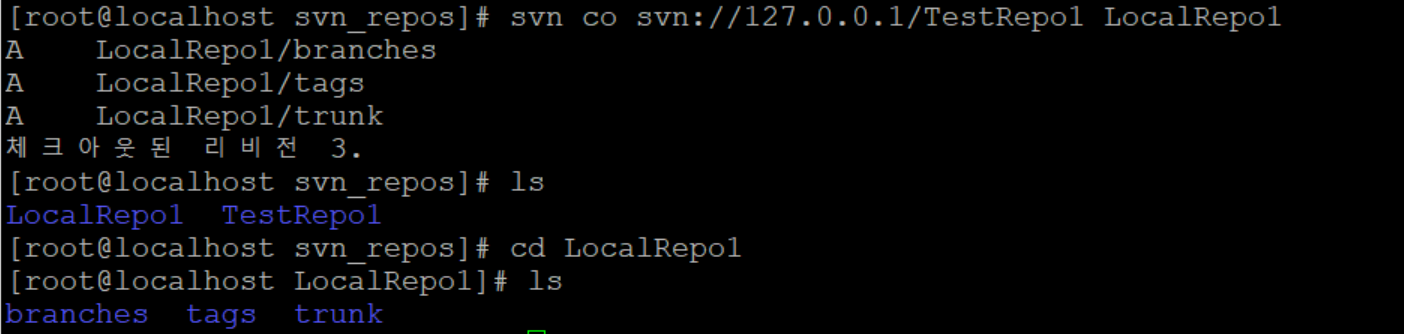
추가. 서버동작시 SVN 서비스 자동 실행하기
| systemctl enable svnserve.service |

추가. 저장소 삭제
만들 때는 svnadmin 으로 생성했지만, 지울 때는 그냥 저장소 폴더를 지우면 됩니다.
| service svnserve stop rm -rf /svn_repos/TestRepo1 |
추가. SVN E220001 오류
Error: 220001 (Item is not readable) Description: Unreadable path encountered; access denied
SVN E220001 오류가 발생 했을 때 SVN Server 설정 파일중에서
svnserve.conf 파일을 아래와 같이 설정해줍니다.
| [general] anon-access = none |
'study' 카테고리의 다른 글
| php db접속 (0) | 2023.03.09 |
|---|---|
| 맥북 M1 scss 에러 해결방법 (0) | 2023.02.23 |
| CentOS SVN 설치 및 설정 (0) | 2022.12.30 |
| [리눅스] 유저(User) 생성 / 삭제 / 수정 방법 (0) | 2022.04.04 |
| PHP7 문법적 변경점 정리 (0) | 2022.03.03 |