우선 Eclipse나 STS는 정적파일 같은 경우에는 바로 자동반영이 되지만 서버단 JAVA코드같은 경우에는 jLebel이라는 유료 플러그인을 사용하여야한다.
IntelliJ에서도 정적파일 같은 경우에는 설정을통해 자동으로 반영할 수 있다.
(서버단 코드는 반영되지 않음. 이클립스에서 java파일 저장시 서버가 새롭게 로드되는 불편한? 증상과 비슷한 원리로 로딩됨...)
1. gradle.build 파일을 연다.
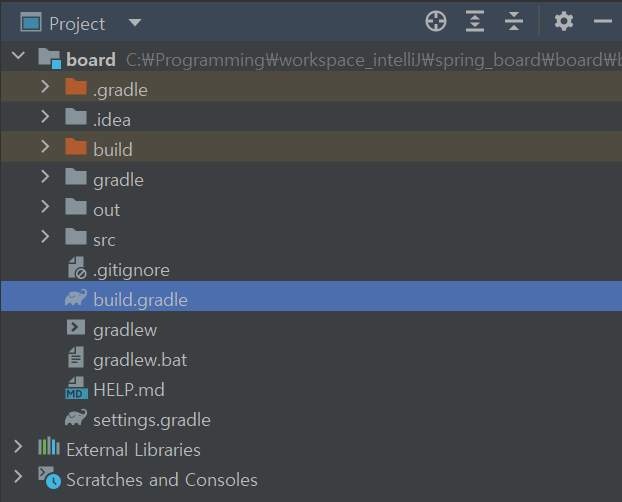
2. dependencies에 아래 코드 를 추가한다.
dependencies {
...
developmentOnly('org.springframework.boot:spring-boot-devtools')
//혹은
//developmentOnly 'org.springframework.boot:spring-boot-devtools'
}
3. 상단 메뉴바 file탭의 Settings

4. Settings 창이 열리면
Settings - Bulid,Execution, Deployment - compiler를 찾아 들어가거나,
검색란에 Compiler를 검색한다.

Settings - Bulid,Execution, Deployment - compiler
4. 우측화면 체크박스

Automatically show first error in editor 체크

Build Project automatically 체크
5. 좌측 메뉴탭 Advanced Settings 선택

6. 우측 화면에서 Allow auto-make to start even if developed application is currently running 체크

7. bulid,Execution, Deployment - Build Tools - Gradle선택 혹은 검색창에 Gradle 검색
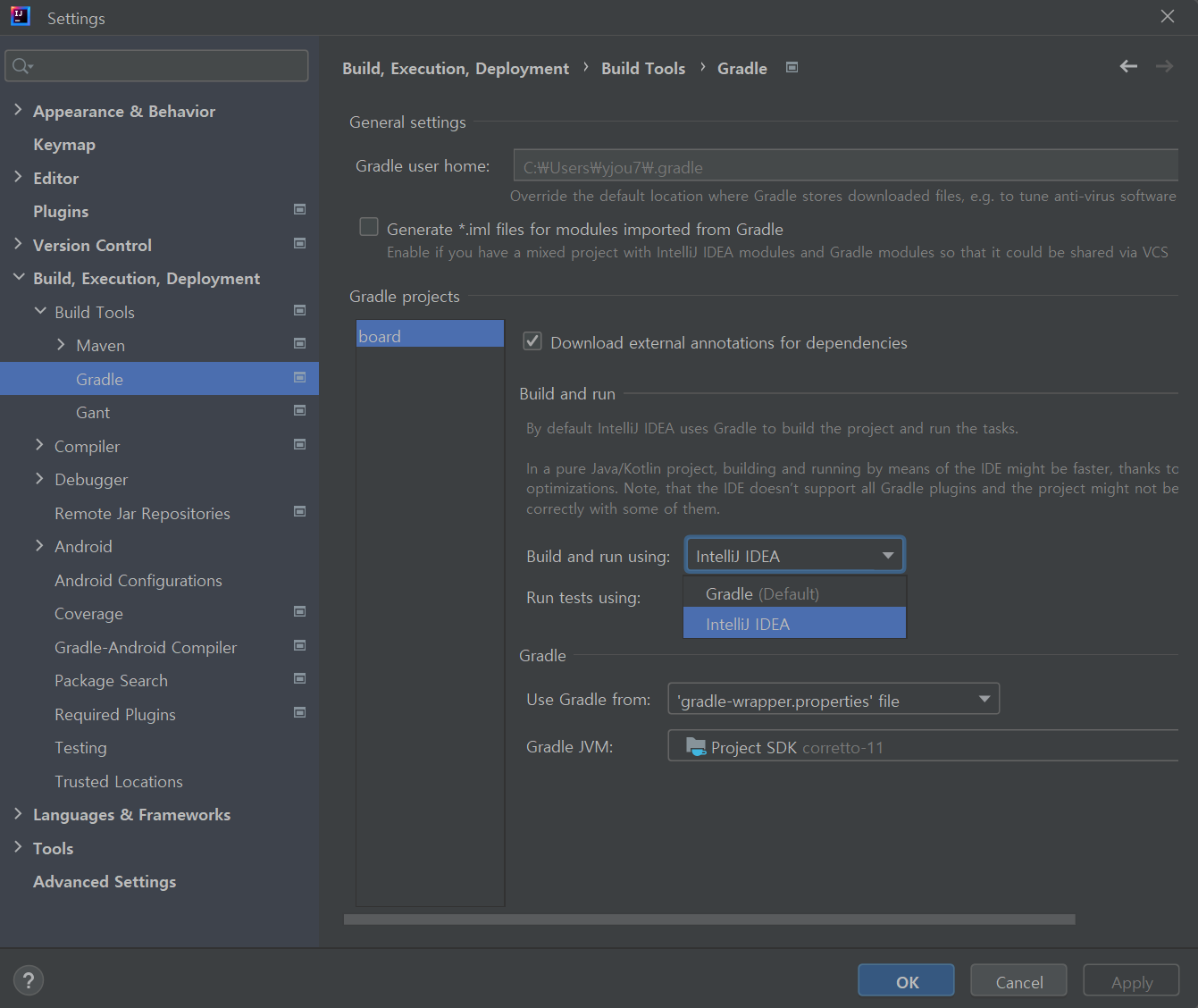
8. Build and run using 과 Run test using 두개 모두 Gradle로 되어있다면 IntelliJ IDEA로 변경한다.
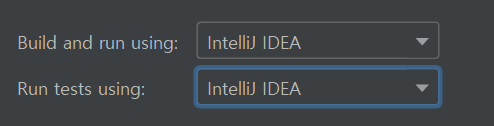
7~8번은 컴파일 실행시 빌드를 Gradle이 아닌 IntelliJ IDEA로 설정하는 것인데, 이것은 자동반영 효과 뿐만 아니라 전반적인 빌드 속도를 향상시켜준다. (분산방식으로 빌드를 해준다나 뭐라나 잘 모르겠다 좀 빨라지긴 한다.)
9. 모든 설정 완료후에 확인차 인텔리제이를 껐다 재실행 시키자.
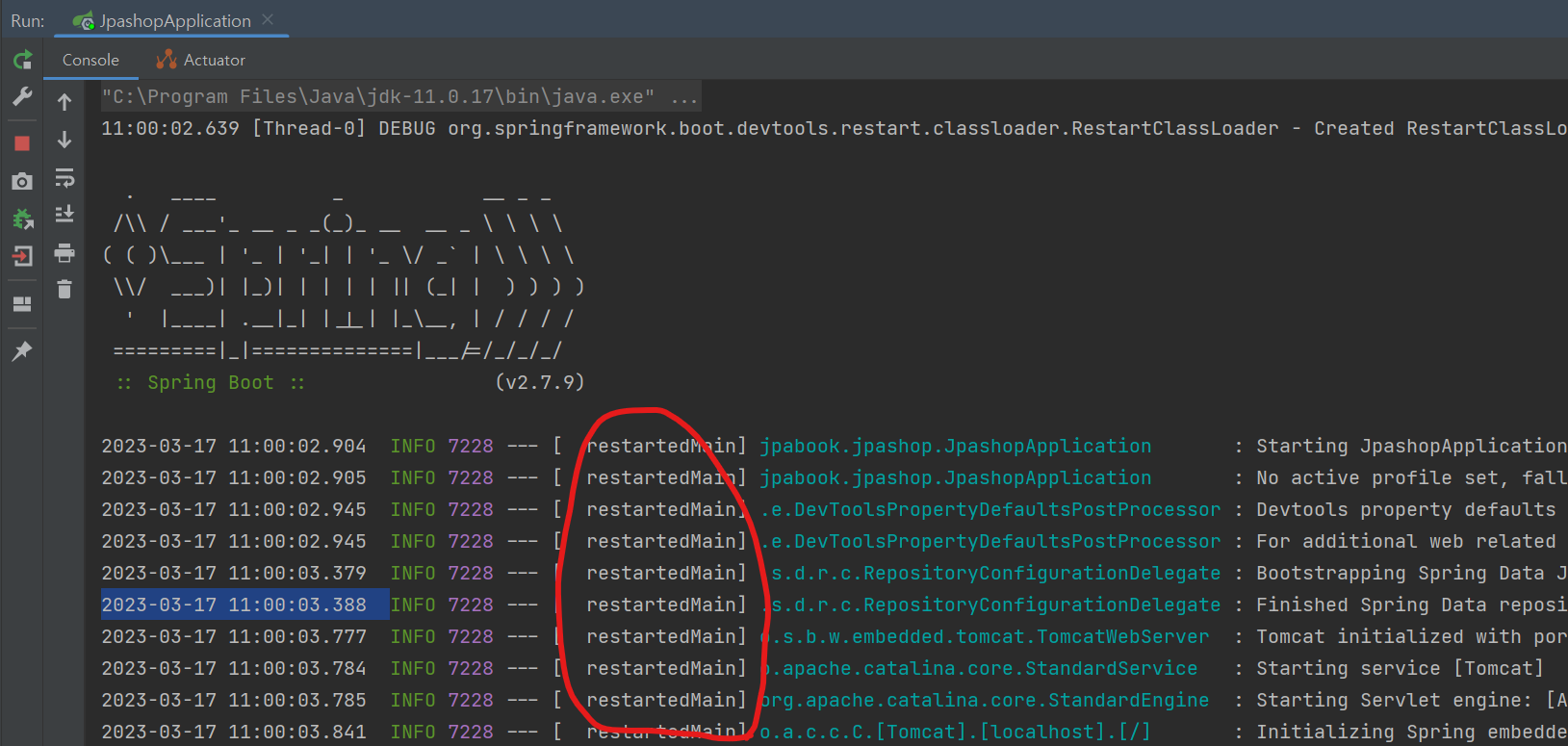
Log에 restartedMain이라는 단어가 출력되면 정상적으로 세팅이 되었다는 뜻
'study > java' 카테고리의 다른 글
| WebSocket 기초 예제 (0) | 2025.03.27 |
|---|---|
| [Spring] WebSocket 기초 예제 (0) | 2025.02.20 |
| xattr -cr "path" (0) | 2023.09.11 |
| MyBatis] Dynamic Query Map(or Value Object) 파라메터 foreach 문법에 key, value 사용하기 (0) | 2023.07.12 |
| [Web] 415 (Unsupported Media Type) 오류 원인 살펴보기 (0) | 2023.07.12 |

